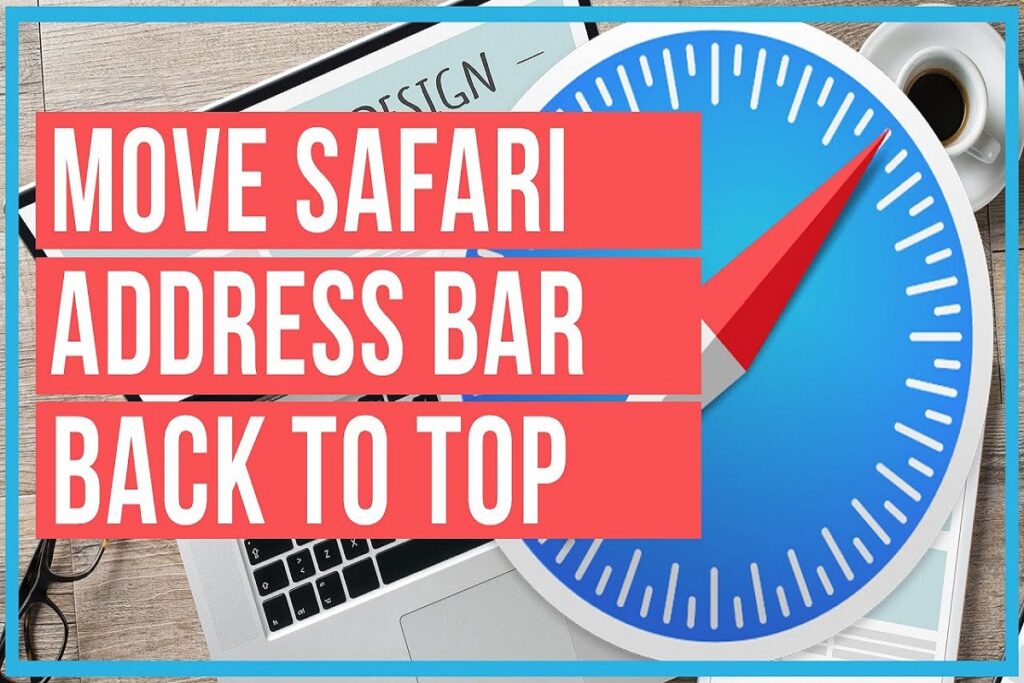
News : Are you missing the good old days when the Safari address bar was at the top of your iPhone’s screen? In this article, we’ll show you how to bring back the classic design in iOS 15.
The iOS 15 Update: A Change in Safari’s Appearance
The iOS 15 update brought a significant change to the Safari browser on your iPhone. One noticeable alteration was the relocation of the address bar to the bottom of the screen. This change was implemented to enhance the user experience, making one-handed navigation more effortless.
Initially, this alteration can be a bit frustrating, and it might take some time to adapt to the new layout. However, many users have found that it improves their overall browsing experience on their iPhones.
Keep updated – make sure you’re signed up for ! Be the first to know with the latest celebrity news and insightful film reviews. Stay on top and dive deep into the vibrant realm of entertainment with.
How to Bring Back the Top Address Bar
If you prefer the classic design with the address bar at the top, you can easily switch it back. Here’s a step-by-step guide:
Open Safari on your iPhone.
Look for the ‘A’ icon located in the right corner of the address bar at the bottom.
Tap on the ‘A’ icon to access a menu.

Select ‘Show address bar at top.’
Show Address Bar at Top
Now, your Safari browser will have the address bar at the top, just like it used to be. Should you ever want to return to the new layout with the address bar at the bottom, you can follow the same steps, but this time select ‘Show tab bar at the bottom.’
It’s that simple to customize your Safari browsing experience on iOS 15. Enjoy the flexibility of having the address bar where it suits you best!

